Log into Tazapay, select 'Settlements', filter by date, download CSV, and reconcile payouts with detailed transaction data.
Step 1: Access Settlements
- Navigate to your Tazapay dashboard by logging in at dashboard.tazapay.com.
- On the dashboard, locate and click on the 'Settlements' tab, which can be found in the left-side menu.
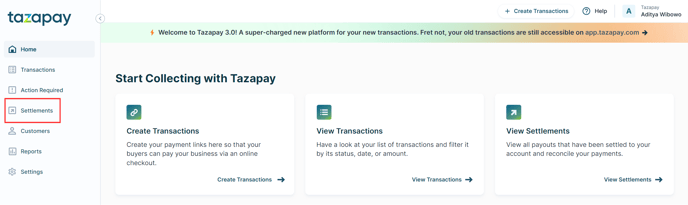
Step 2: Filter Settlements
-
Use the filtering options to view settlements for specific dates and their corresponding statuses.
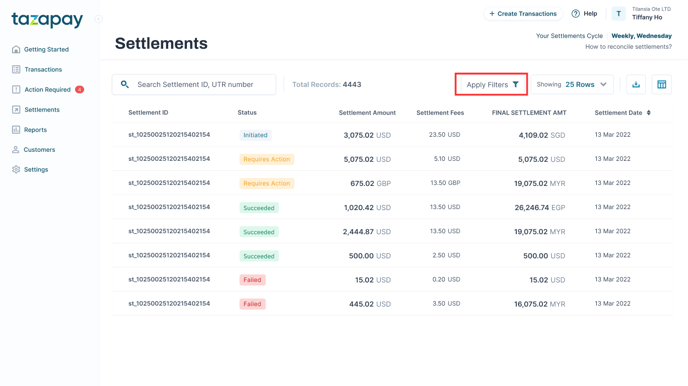
Tip: Click on an individual settlement entry to view more detailed information directly within the dashboard.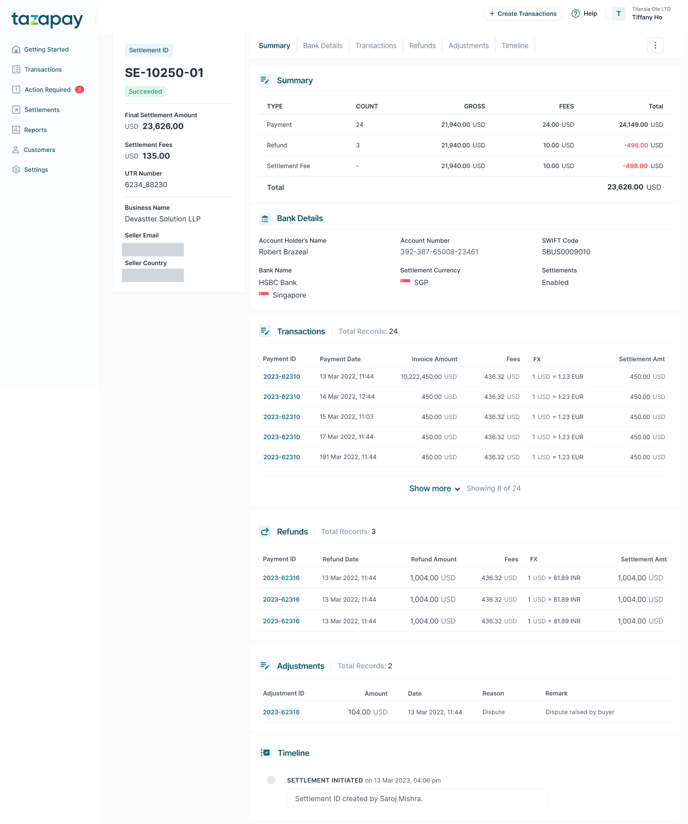
Step 3: Download Settlement Data
- After applying the desired filters, download the settlement data by clicking the 'Download' button, which will provide a CSV file.
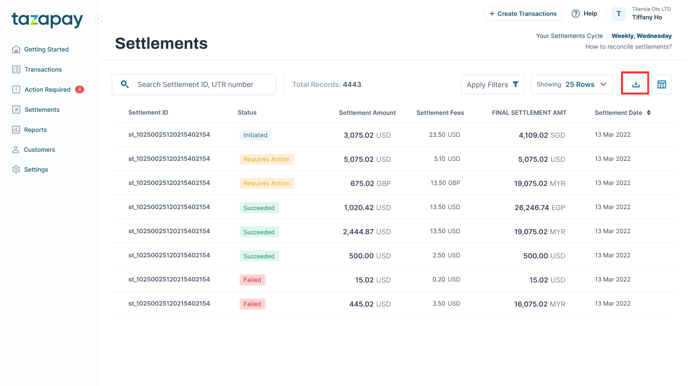
Step 4: Analyze Settlement Details
-
Open the downloaded CSV file to view comprehensive details of the settlements within your selected date range.
-
Sum the amounts listed under the 'Settlement Amount' column. Make sure to verify that all entries are in the same 'Settlement Currency'.
Tips:
- Fees and charges will appear as negative entries in the CSV.
- If you use Reference IDs via API with Tazapay, these will be listed and can be used for internal reconciliation purposes.
- Foreign exchange (FX) information is included, aiding in currency conversion calculations.
Notes: Settlement functionality is now seamlessly accessible as an object through the Tazapay API
