Log into your Tazapay dashboard, select a successful transaction, specify refund details, and save to initiate the refund process. Refund timing varies based on payment method.
Step 1: Access Transactions
- Log into your Tazapay dashboard at dashboard.tazapay.com.
- Click on the 'Transactions' tab located in the left-side menu.
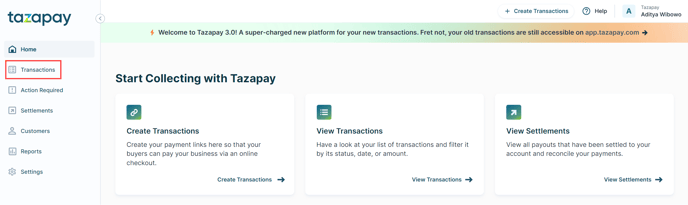
Step 2: Select a Transaction
- Navigate to the "Succeeded" tab to view funded transactions eligible for refunds.
- Identify and click on the transaction you wish to refund.

Step 3: Initiate Refund
- Within 'Attempt Details', locate the attempt marked as "succeeded".
- Click on the return icon.
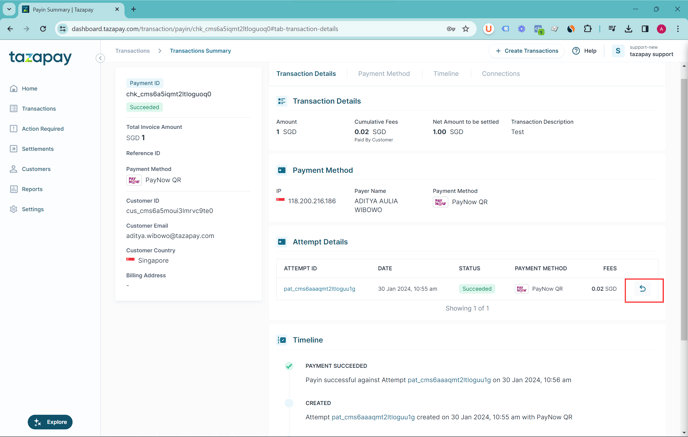
Step 4: Specify Refund Details
- Choose the refund amount:
- Full refund: To refund the entire amount.
- Partial refund: To refund a specific portion of the amount (not exceeding the total).
- Select a reason for the refund from options such as CDRN alert, duplicate, item not received, item not available, customer complaint, not as described, fraud, or other.
- Optionally, add any additional remarks.
- Click 'Save' to finalize your request.
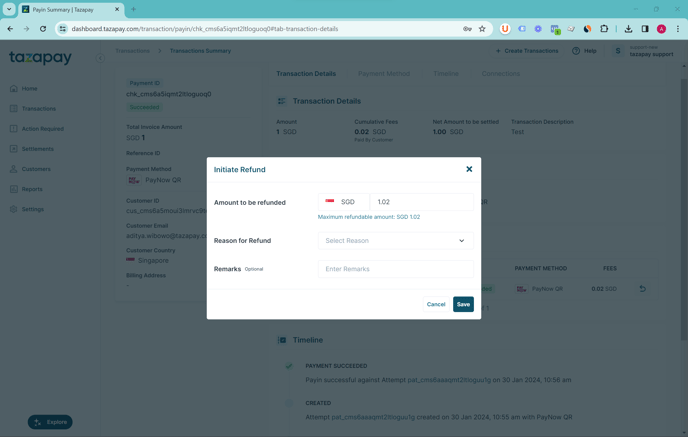
Note: Tazapay will commence the refund process. The duration for the refund to be received by your customer may vary based on the payment method used.
