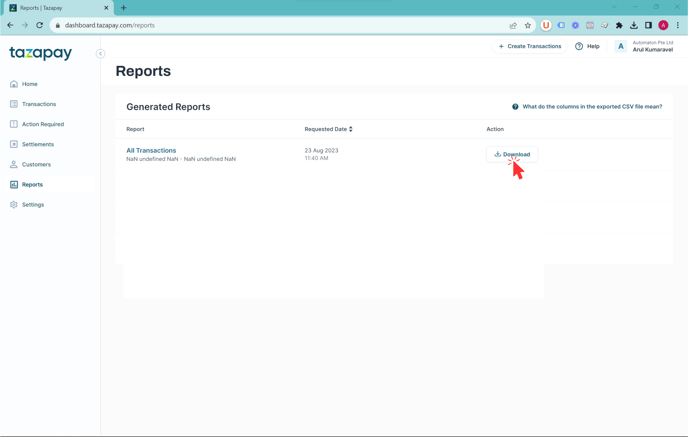Navigate to the dashboard, filter out the date range you want, check the "Completed" payment status, and export as CSV
Step 1: Login to the Tazapay Dashboard and navigate to Transactions. It should show you a full list of transactions:
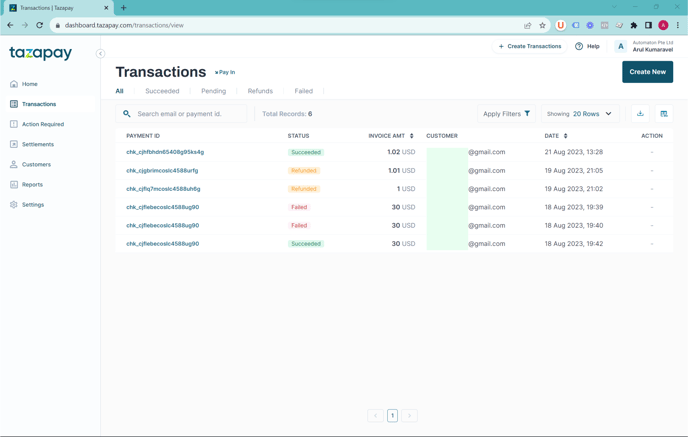
Step 2: Filter the transactions to the specific date range and other parameters that you may like.
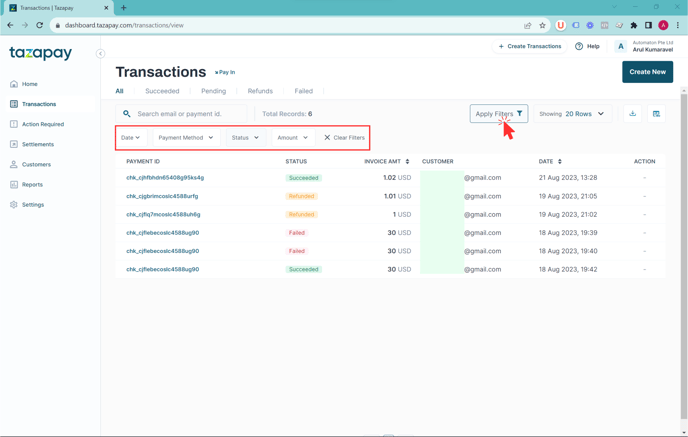
Step 3: Click on the download button> With current filters applied. This would allow the CSV generated to have the filters applied for reconciliation.
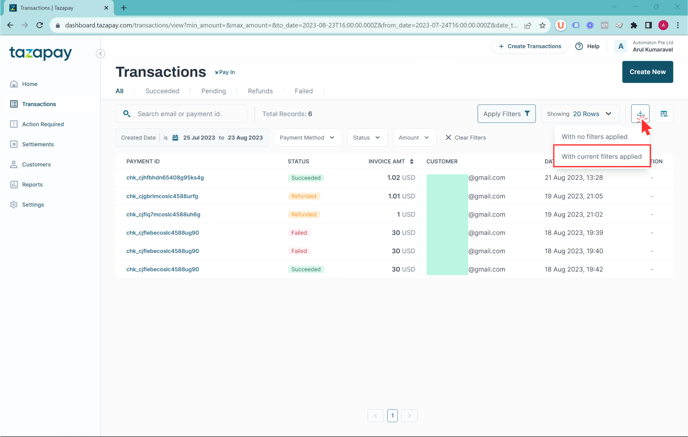
Step 4: There will be a toast on the top of the page indicating that the download is being prepared. Once the report is ready for viewing, you can either:
a. Click on "view" on the green toast.
b. Click on "Reports" tab on the left panel.
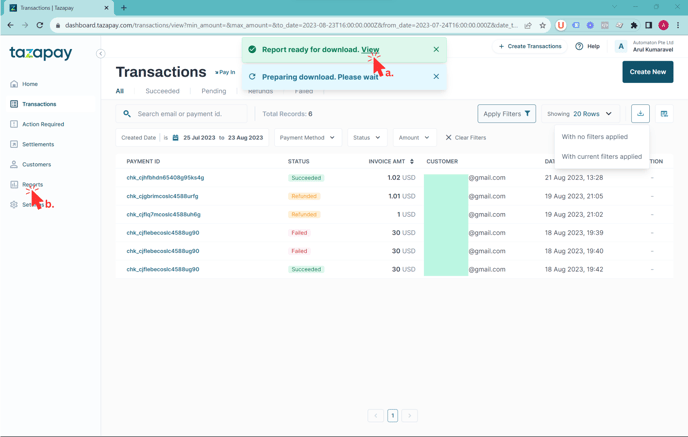
Step 5: You will be directed to the Reports page. Find the report that you would like to download and click on the download button.
Your CSV will be downloaded automatically.